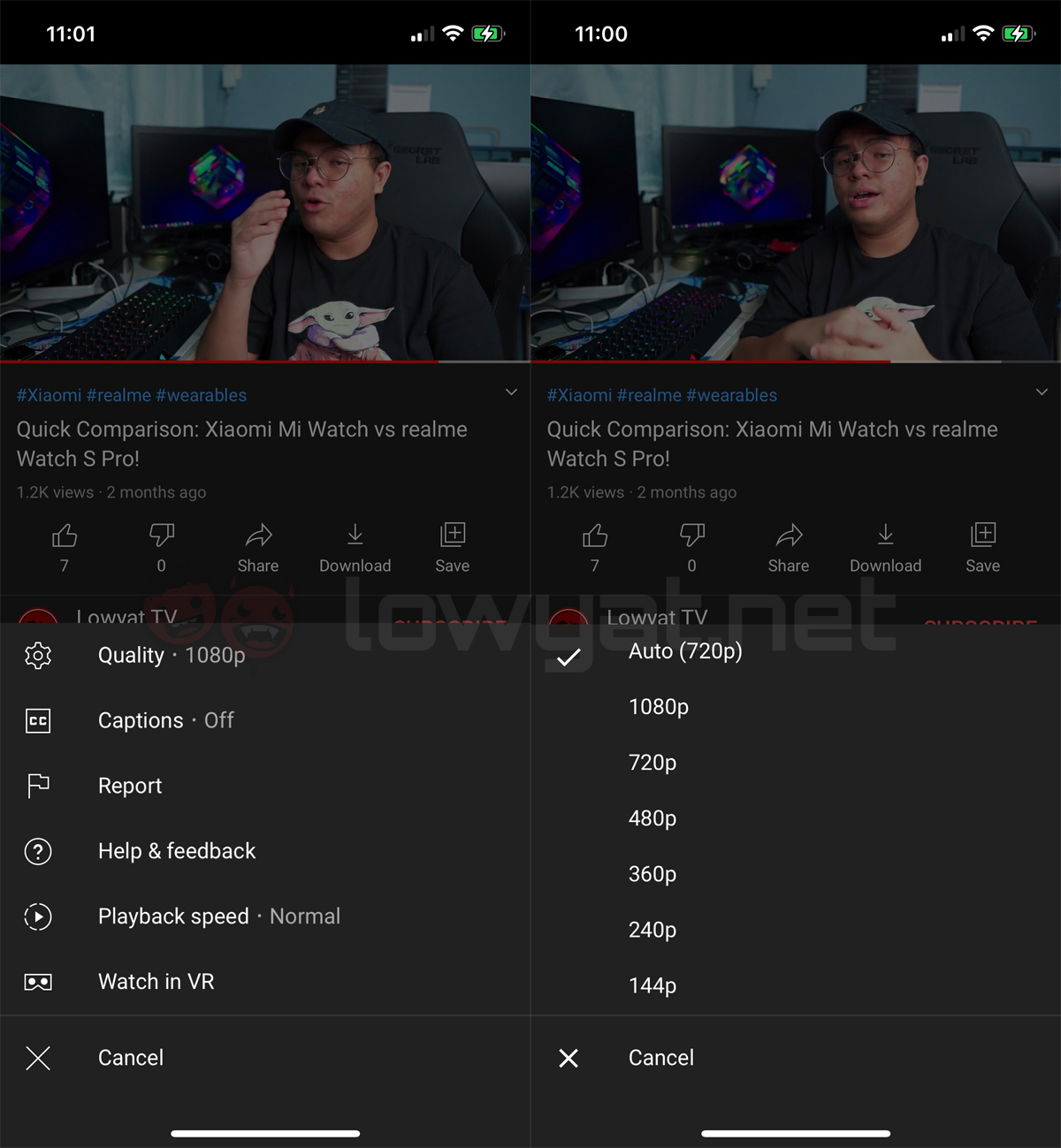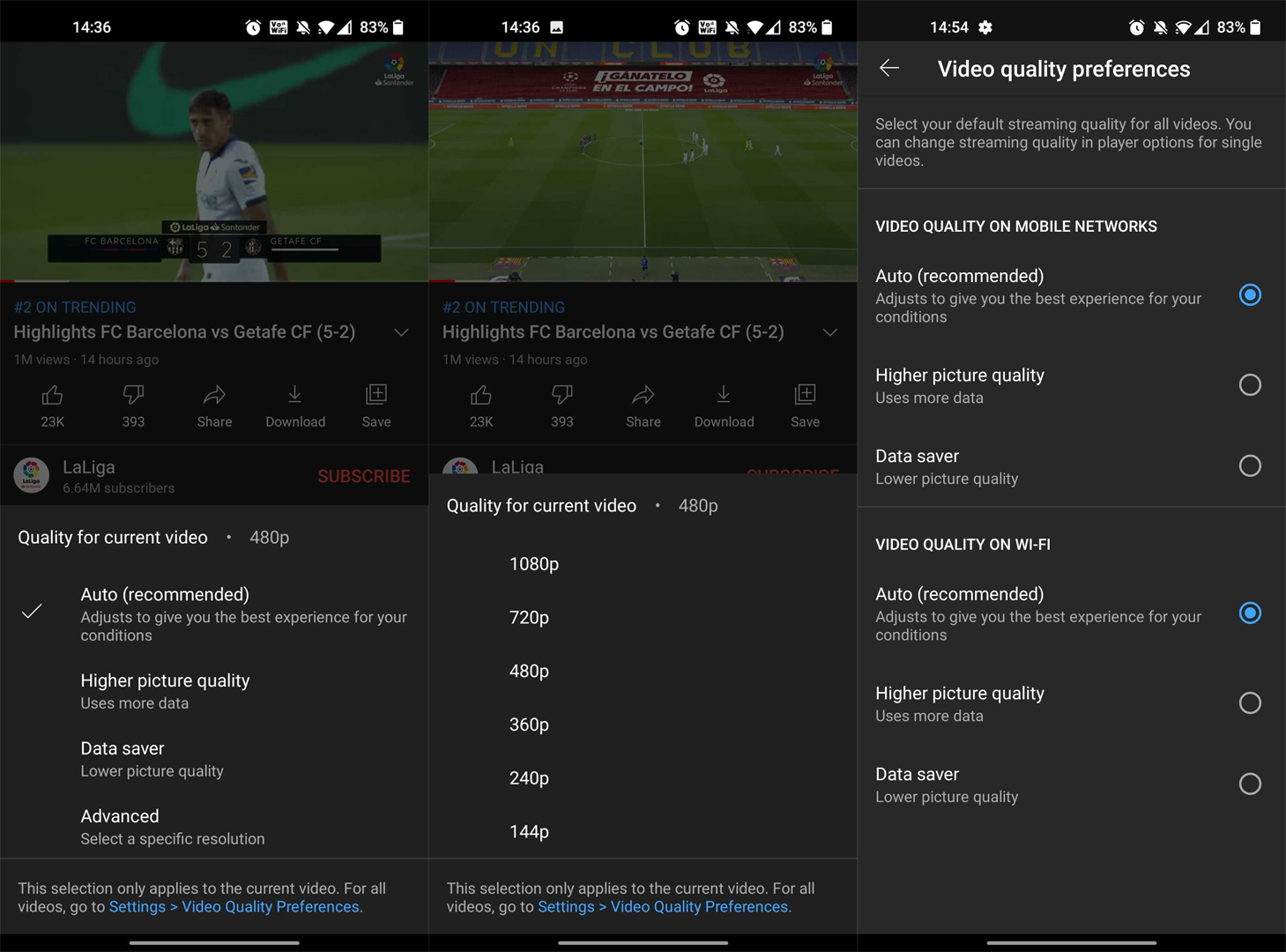ORIGINAL STORY (9:33PM): A change that we probably did not ask for is currently being rolled out to the mobile app version of YouTube. According to MacRumors, the video streaming service has released new update in the US that tweaks the video quality settings to offer more data-friendly options. In the current version of the app, YouTube usually defaults a video’s resolution to “auto”, where its recommended quality is determined based on the speed of the user’s connection. This configuration can be manually customised via the video’s “three dots” menu, where users can set the quality to a resolution of their liking. Depending on the creator, videos can sport resolutions from as low as 144p, to as high as 8K. In regards to the latter, the highest possible resolutions are often capped to a mobile device’s respective visual capability, of course. As mentioned earlier, this will be changed completely once the new update rolls out. Based on MacRumors’ report, instead of allowing users to switch a video’s quality from the get go, the new settings will now offer them four different choices instead: “auto”, “higher picture quality”, “data saver”, and “advanced”. The auto setting remains unchanged from the earlier version of the YouTube app. Meanwhile, “higher picture quality” defaults videos to 720p, whereas “data saver” will cap it to 480p instead. Using a similar connection quality detection method as auto, the resolution of the video that you’re watching will be set within the minimum or maximum of either setting that you have selected for it. This enables the app to provide you with the best experience possible, while at the same not biting too much from your data plan – or at least, it tries not to. Fortunately, those who wish to dictate their own video quality may still do so, but now with an additional step. To achieve this, users are required to navigate to the same “three dots” menu, and look all the way down for the last option, which is “advanced”. Upon tapping the selection, YouTube will list the resolution choices available for the video that you are currently viewing. Again, the maximum quality still depends on the limitation of your device. Additionally, you can also manually determine which of the new image quality options to be set as default when you are on Wi-Fi or mobile data. To do this, simply navigate to the “video quality preferences” menu by tapping on your profile icon, and then selecting the “settings” menu. However, do keep in mind that the “advanced” option is not included here, and can only be selected by the user in a video’s “three dots” menu. So what do you think? Do you like these new “semi-auto” settings, or do you still prefer determining your preferred video quality on your own? Let us know in the comments. (Source: MacRumors)